Swipe Up To Make This Fly
Submission 8,124
Part of a series on Twitter / X. [View Related Entries]
Swipe Up To Make This Fly
Part of a series on Twitter / X. [View Related Entries]
This submission is currently being researched & evaluated!
You can help confirm this entry by contributing facts, media, and other evidence of notability and mutation.
About
Swipe Up To Make This Fly refers to a photo fad on Twitter in which people photoshop images such that they have a transparent background. They then instruct users to click the object and swipe up, which on mobile devices creates the illusion that the object is "soaring" through the Twitter timeline.
Origin
On April 3rd, 2015, Twitter user @lainadima uploaded the first version of the post, which included a cat, gaining over 5,600 retweets and 2,500 likes (shown below).
Guys! Swipe up to see a cat fly! 😈 pic.twitter.com/WLSm15yB01
— ᴸᴬᴵᴺᴬᴰᴵᴹᴬ (@lainadima) April 3, 2015
Spread
The post and its variations became quite popular over the coming days, as various other animals and objects were used in place of the cat. One of the most popular examples features Superman. Other people photoshopped images of themselves or their close friends (examples shown below).
Swipe up to see Superman fly pic.twitter.com/wYRdqI9vGs
— Ridiculousness Fans (@WeLoveRobDyrdek) April 3, 2015
swipe up to make me fly pic.twitter.com/uV8yQOF0oA
— Utsav Lathia (@ULathia) April 3, 2015
The posts appeared more sparingly over the course of the following two years, until July 14th, 2017, when @joeltyler_ revitalized the meme with an image of Fiona the Baby Hippo. His post, shown below, gained over 12,000 retweets and 20,000 likes.
Click to open & swipe up to make bby hippo fly pic.twitter.com/hg1DIpxBkf
— joel tyler (@joeltyler_) July 14, 2017
This sparked a surge of new posts using the format, prompting Select All[1] to write an article instructing one on how to make the post in Preview for Mac:
Step 1: Select your image. (Preferably something you have the rights to. We here at Select All would never advise you illegally use someone else’s photo in the pursuit of fleeting internet fame.) Make sure to save it as a PNG file, otherwise you won’t be able to edit it properly later. Pro tip: Opting for something with a plain background, ideally white, will yield best results.
Step 2: Open your PNG file in Preview. Tap the toolbox icon at the top of the screen. The select the Instant Alpha tool by tapping the wand icon in the upper left-hand side of the screen. Click on the background of the image you want to remove, the Instant Alpha tool will begin to highlight in red. Once you’ve selected what you need to remove, hit Delete. You should be left with just the image you want to make fly.
Various Examples
Swipe up to make this picture of Mark Zuckerberg, which I edited solely for the purpose of explaining a meme, fly. pic.twitter.com/0bk3Dgf9rn
— Madison M. K. (@4evrmalone) July 18, 2017
This is a space bear, the cutest microscopic life form. Swipe up to make him fly pic.twitter.com/9mfmEQJ91h
— joel tyler (@joeltyler_) July 18, 2017
swipe up to make Oprah fly pic.twitter.com/gTiPFrM1Gg
— Marc (@MarcSnetiker) July 16, 2017
swipe up to make harry styles fly pic.twitter.com/gIk9AYtDfC
— ㅤㅤㅤㅤ (@discouvered) April 3, 2015
Swipe up to make Logan fly pic.twitter.com/YPqDBU7IHS
— Hunter Vaughan (@HunterVaughan01) April 3, 2015
Swipe up to make Ben Scharf fly pic.twitter.com/uKM2qlgWmg
— Nick Bove (@BoveTsbove) April 3, 2015
Search Interest
Unavailable
External References
[1] Select All – Swipe Up to Make This Meme Fly: A Step-by-Step Guide
Recent Videos
There are no videos currently available.
Recent Images 12 total
Share Pin
Related Entries 203 total
Recent Images 12 total
Recent Videos 0 total
There are no recent videos.


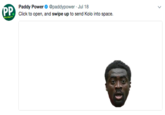
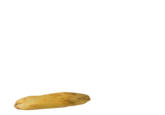









Top Comments
axel_
Jul 19, 2017 at 02:09PM EDT
Brother Ezeekiel
Jul 19, 2017 at 02:58PM EDT